FAQ
- Personal
- General General General General General General General General Placing an Order Placing an Order Placing an Order Placing an Order Placing an Order Placing an Order Placing an Order Placing an Order Placing an Order Placing an Order Placing an Order Placing an Order Placing an Order Placing an Order Placing an Order Placing an Order Order Edit and Cancellation Order Edit and Cancellation Order Edit and Cancellation Order Edit and Cancellation Order Edit and Cancellation Order Edit and Cancellation Fees and Payment Methods Fees and Payment Methods Fees and Payment Methods Fees and Payment Methods Fees and Payment Methods Fees and Payment Methods Fees and Payment Methods Fees and Payment Methods Fees and Payment Methods Fees and Payment Methods Fees and Payment Methods Fees and Payment Methods Fees and Payment Methods Fees and Payment Methods Coupons and Promotion Order Issues Order Issues Order Issues Order Issues Order Issues Order Issues Order Issues Order Issues Order Issues Profile and Account Profile and Account Profile and Account Profile and Account Profile and Account Profile and Account Goods and Size Limits Goods and Size Limits Goods and Size Limits Order Issues Order Issues
- Business
- Business Profile Business Profile Business Profile Business Profile Business Profile Business Profile Business Profile Business Profile Business Profile Business Profile Business Profile Business Profile Business Profile Business Profile Business Profile Business Profile Business Profile Business Profile Business Profile General Section General Section General Section General Section
- Driver
- General General General General Vehicle Vehicle Vehicle Vehicle Documents Documents Training Payment Payment Payment Proof Of Delivery Proof Of Delivery Proof Of Delivery Proof Of Delivery Proof Of Delivery Proof Of Delivery Proof Of Delivery
- Fleet
- General General General General General General Vehicle Vehicle Vehicle Vehicle Vehicle Invite a Driver Invite a Driver Invite a Driver Driver registration Driver registration Driver registration Pairing a driver to vehicle Pairing a driver to vehicle Pairing a driver to vehicle Pairing a driver to vehicle Pairing a driver to vehicle Pairing a driver to vehicle
- Lalamove Rewards
- Registration Registration Registration Registration Registration Registration About Lalamove Rewards About Lalamove Rewards About Lalamove Rewards Rewards Rewards Rewards Earning LalaPoints Earning LalaPoints Earning LalaPoints Earning LalaPoints Earning LalaPoints Earning LalaPoints Earning LalaPoints Earning LalaPoints Earning LalaPoints Earning LalaPoints Earning LalaPoints Earning LalaPoints Using LalaPoints Using LalaPoints Using LalaPoints Using LalaPoints Using LalaPoints Using LalaPoints Promotion Promotion Promotion Promotion
-
Delivery Coverage:
-
Keelung, Taipei, Taoyuan, Taichung, Tainan, Kaohsiung: Full coverage in all areas.
-
New Taipei, Hsinchu, Nantou: Partial coverage in some areas. (Click here to view service points)
-
Cross-City Delivery Service Range:
-
Keelung, Greater Taipei, Taoyuan, Hsinchu (partial areas), Taichung, Tainan, Kaohsiung: Departures can be delivered to the following Lalamove service areas:
-
Keelung, Taipei, New Taipei (partial areas), Taoyuan, Keelung, Hsinchu (partial areas), Miaoli, Yilan, Taichung, Changhua, Nantou (Nantou City, Jhushan Township, Caotun Township, Puli Township, Jiji Township, Shueili Township, and Yuchih Township), Yunlin, Chiayi, Tainan, Kaohsiung, Pingtung, and other areas.
-
-
Delivery services to Taitung, Hualien, and outlying islands are temporarily unavailable.
Once an order has been successfully matched, you will be able to see an estimated arrival time on the map. Once the driver has picked up your delivery, the time listed will be the estimated arrival time to the drop off location.
Please note that the time listed is only for reference and may be changed due to unforeseeable reasons such as traffic and weather issues.
Lalamove operates 24/7 to best serve your needs. We specialise in on-demand delivery and same day courier service, matching you with nearby drivers in just a matter of seconds.
Use Lalamove to handle all your express and urgent deliveries, anytime of the day.
Yes you may have the receipient to pay the order, simply indicate in the remarks to tell the driver that the amount will be collected at the drop off location. Please ensure that you have chosen cash as the payment method!
The current purchase service fee in Taiwan is $25TWD, which will be added to the order bill.To select this, please select the Help Buy service in the add on section when placing your order and you may also note down in the notes section to let the driver know what items you would want the driver to help you buy
Simply go to https://web.lalamove.com/and login to your account. You will then be able to make on order from there!
Our customer service time are as follows:
Monday - Friday: 8am - 9pm
Saturday, Sunday and Public Holidays: 8am - 8pm
Service Description of intercity vehicles
Q1:What is intercity vehicles service
A1: When the pickup location is in a different service area from any halfway stop or pickup location, the system will recognize it as a "intercity" service.
*The APP version will have special symbols to indicate intercity vehicle types, and the web version will display more intercity vehicle types.
*Taipei, New Taipei, Keelung, Taoyuan, and Hsinchu are the same service scope, and mutual delivery is not an intercity service.
Q2: How do I place an order if I want to send it from the A service area to the B service area and then back to the A service area?
A2: Divided into two steps
Step 1. The delivery from service area A to service area B is an intercity service, so you need to enter the addresses of the two cities of A and B when placing an order.
Step 2. When the return journey and the starting point are in the same service area, you need to add "Return Fee" to send back to the starting point city.
*Taipei, New Taipei, Keelung, Taoyuan, and Hsinchu are the same service scope, and mutual delivery is not an intercity service.
Q3: What is the return fare? How to add an election?
A3: If you need to send from city A to city B and then back to city A, you need to check the return fee in "Special Demand Services", and the return location needs to be written in the remarks to inform the driver. The return fee is calculated as "(Starting price + mileage price) ×N%”.
The bonus ratios for each vehicle type are as follows:
Motorcycle 95%; van (semi-vehicle) 95%; van (full vehicle) 90%: 1.752-ton truck 90%; 3.49-ton truck 85%
Follow the steps to place an order:
1 - Input the address for pick up and drop off
You may choose to make it as an immediate order or a scheduled order based on your needs
- Immediate order: Driver will pick up the delivery in 30 minutes
- Scheduled order: You may select the pick up time which is from 30minutes up to 30 days
If you need to add multiple stops, simply click on the "+ Add Stop" button to add a stop. You may add up to 20 stops within the same order
2 - Select the vehicle type
Evaluate the size of your delivery, and select the vehicle type your want.
If you are unsure of the capacity of each vehicle type, click on the information button on the top right corner for the details
3 - Select any additional service
You may also request for add-on services (such as adding a thermal bag, Help Buy service etc) based on your needs
4 - Add in any reference and confirm the booking
If there are any reference information you may want to provide to the driver, you may add it in the next page! Confirm the contact information and select your payment method. If you have a coupon and discount code, you may also add it there.
Once everything is good to go, just click on "Place order" and we will match you with a driver
Mobile APP
To schedule an order, simply click on the "Pick-up time" on the order placing page and select "Later". You will then be able to select the pick up time from 30 minutes after up to 30 days aways.
Web
To schedule an order, simply click on the “Scheduled" button after inputting the order details. You will then be able to select the pick up time from 30 minutes after up to 30 days aways.
Simply click on the "+ Add Stop" button to add additional dropoff locations. You may add up to 20 locations in one order.
You may also drag and rearrange the sequence of the dropoff locations based on your needs!
If you have a favourite saved in your account, you may request your favourite driver to pick up your order first. However, if none of your favourite driver is online or available, your order may be picked up by another driver.
Mobile APP
At "Add more details" page, turn on the "Favourite drivers first" button and your order will be seen by your favourite driver first.
Web
Check the "Assign to favorite driver only" in the "Notes to driver section" under the notes text field.
Once you are matched with a driver, you will be able ot see the details of the driver. Your driver will also contact you via phone call to confirm the confirmation.
Should you want to reach out to the driver again, you may also contact them via the app in the order details.
Mobile APP
Underneath the driver details you may click on the "Chat" or "Call" button to use the in-app chat to chat with the driver or call the driver directly.
Web
You may chat with the driver directly. You may also refer to the driver's phone number listed in the Order Details panel and contact the driver via your phone.
same as how to contact my driver
Once an order has been successfully matched, you will be able to see an estimated arrival time on the map. Once the driver has picked up your delivery, the time listed will be the estimated arrival time to the drop off location.
Please note that the time listed is only for reference and may be changed due to unforeseeable reasons such as traffic and weather issues.
You will be able to check the location of the driver via the order page. You may see where your driver is in real time and get notified instantly when the delivery has been completed.
You can even send the tracking information to your customer by clicking the share button on the order page, so they know the delivery status and the estimated time of arrival.
Each status shows the status fo the delivery at real time. Some of the statues that may appear on your order are:
On the mobile app
Finding a driver --> We are currently matching a driver for your order
Awaiting Driver --> Your order has been matched with a driver and the driver is heading to pick up point
In transit --> The driver has arrived at the pick up point
Delivering --> The driver has arrived at the drop off point
Confirming Bill --> Driver has finished unloading and is confirming the final bill
Settle Bill --> The driver has sent the final bill
Completed --> The delivery has been completed and payment has been settled
Cancelled --> Your order is cancelled
On the web app
Matching --> We are currently matching a driver for your order
Ongoing --> Your order has been matched with a driver and the driver is heading to pick up point
Picked up --> The driver has picked up the item and is heading to the drop off point
Confirming Bill --> Driver has finished unloading and is confirming the final bill
Settle Bill --> The driver has sent the final bill and is pending the payment from customer
Completed --> The delivery has been completed and payment has been settled
Cancelled --> Your order is cancelled
You may share the order with the recipient at the order page.
Mobile App
Simply click on the "Share" button on the order page and the recipient may receive real time tracking of the delivery.
Web
Simply click on the "Track Order" button on the order page and the recipient may receive real time tracking of the delivery.
In order for the driver to help load and unload the goods to the vehicles, you may make this request via the add on service.
The price for the moving service will be quoted by the driver.
We care about your delivery experience, after the order has been completed, you will be prompted to rate the driver. If you would like to rate driver at a later time, simply just go back to the order details page on the app or the order details panel on the website.
If you would like to rate driver at a later time, simply just go back to the order details page on the app or the order details panel on the website and click on the pencil icon next to the rating.
Simply go on to "Settings" and enable the "Enable digital signature" button. Once enabled, the delivery would require the recipient to sign after receipt
There is no maximum number of orders per day! You may place as many order as you want everyday!
If you would like to check on the photos uploaded by the driver, click on the order details page on the app or the order details panel on the website. You will be able to see picture uploaded under the Drop Off location.
To edit an order, click the icon at the top right corner of the order page and select 'Edit order' from the menu on the app, or the edit icon under the route section on the web.
You may edit the drop off location, recipient details, and notes to driver. Price changes will be subject to location updates. Please note that you are only allowed to edit once
To change the driver, you may simply click on the icon on the top right corner of the order page on the app or under the driver card in the web, and click "Find a new driver". Once unassigned, your order will be made available for other drivers to deliver.
Please note that you are only able to unassign the driver once for each order.
For orders that are not yet matched with a driver, you will be able to cancel the order anytime by clicking ""Cancel Order"" on the order page via the button on the top right corner in the app (bottom right corner for website).
For immediate orders that have been matched with a driver, you may cancel your order up to 5 minutues since the matched.
For scheduled orders, you may cancel up to 45 minutes before the scheduled pick up time after it has been matched.
If you wish to cancel the order after the 5 minute period, please contact our Customer Service Team to do so. Please note that cancellation fees may be applied after this timeframe.
If the delivery has been confirmed by the driver and a cancellation is made while the driver is on the way to the location or when the driver has already reached the location, 50% of the order bare fare will be applied.
You can only cancel your order within the grace period. If you wish to cancel your order after that, please contact our Customer Service Team for assistance. Please note that cancellation fees may be applied.
Grace period:
Immediate Orders: 5 minutes after matched with a driver.
Scheduled Orders: 45 minutes before scheduled pickup time.
You can only edit your order before the driver has arrived at the pick up location. If you wish to edit your order after that, please contact our Customer Service Team for assistance.
You will be able to select your payment method at the payment page when placing the order. Simply select the payment method you would want to pay with. You can change the method for each order based on your preference!
When selecting your vehicle, you will be able to see the additional serices you can request and the cost associated next to it.
Peak Hours Surcharge will be added during peak hours to increase the chance of your order being matched during peak hours. Lalamove will evaluate the on-going demand and supply and implement this surchage and it will be automatically reflected in your bill
Each order is calculated based on your requirements for that order, such as the vehicle type, add-on services, and also the distance between your pick-up and drop-off locations.
You can find a simple guide here and more detailed pricing information here.
Go cashless with your Lalamove e-wallet for an easy and fuss-free transaction! Or you may pay the driver the exact amount in cash after the completion of order.
You may also use the following online payment methods to settle your order:
You may select your payment method at the order confirmation page
To use your Lalamove wallet, simply change your payment method to "Online Payment" and place order. You will then be redirected to the page to select your preferred online payment method using the Lalamove wallet
To top up your wallet, simply go to the Wallet section on your account and click on "Top Up". You may then select one of the top up plans listed in the top up screen.
Once selected the top up plan, you will be redirected to add your payment method to pay for the top up request
If your funds are deducted but the balance does not get deposited to the Lalamove Wallet, please follow these steps:
Please allow for 24 hours since the funds were deducted as different payment channels have varying lead time
If after 24 hours the balance still hasn't been entered into the wallet, please contact our Customer Service Team and prepare the payment record as proof of top up. Our team will be able to assit you in the verification and troubleshooting
If you need to withdraw the money from the Lalamove wallet, please kindly contact to our Customer Service Team and prepare the information including email address and the amount of withdrawing.
Activate the "Receive E-receipts" function under your setting page in order to get the e-receipts for each order. Kindly input in your email address to opt in to get the e-receipts.
To obtain e-receipts of specific orders, click "Get Receipt" at the bottom of the order details page. You can choose to resend receipt, or download PDF.
To obtain e-receipts of specific orders, click "Get Receipt" at the bottom of the order details page. You can choose to resend receipt, or download PDF.
Should you still unable to receive the receipt, you may contact our Customer Service Team for further assistance
1. Go to Lalamove website or User app
2. Submit E-Tax invoice request form
3. User will get the confirmation email stating that his/ her request has been submitted
4. User will get E-Tax invoice on the specific cycle that is stated on the website or User app
Remark:
- E-Tax invoice will be sent in PDF file with a digital signature
- The document will be delivered via a registered email address
- User can request for E-Tax invoice within 7 days from the date of delivery
If you would like to reissue Duplicate/ Triplicate Uniform Order Invoice, or have not received Triplicate Uniform Top Up Invoice; please kindly fill in the form included in the link listed below. Once our staff have received your request, the invoice will be sent to you via email within 3 to 5 working days.
(Please be advised that if any of the information provided via the form is incorrect, invoices might not be able to be issued and no notification will be sent informing about this matter. If you wish to resubmit the form, please kindly access the link below again.)
(clickable link: https://forms.gle/WAqp9rp76iDhFF9T6)
Please note that you will not be able to change the Invoice after it has been issued. If you have chosen Duplicate Uniform Order Invoice, you will not be able to change it to a Triplicate Uniform Order Invoice, and vice-versa
If you have selected carrier or donation. you will not be able to request for a paper invoice. Should you need one, please ensure you are choosing for a Duplicate / Triplicate Uniform Order Invoice.
You may select the invoice type when you are making the order and you will receive the invoice in your email address after the order has completed.
How to prevent not able to receive the invoice instantly?
Ensure that you have whitelisted the email addresses from "tradevan" so that the invoice emails won't go to your spam inbox.
b2ceci@ecimail.tradevan.com.tw
b2ceci@ecimail1.tradevan.com.tw
b2ceci@ecimail2.tradevan.com.tw
b2ceci@ecimail3.tradevan.com.tw
b2ceci@ecimail4.tradevan.com.tw
You can also tradevan's Line account to receive the invoice instantly using the QR code below:
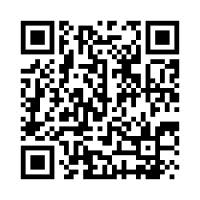
Follow the steps below to register your account:
1 - Click on Personalize, fill in your full name and email
2 - Choose Lalamove
3 - Go to your email account and confirm the registration
(add QR code)
You may add a coupon at the payment page by entering the coupon code at the "Add coupon" section. Once the coupon has been applied, the relevant amount will be discounted from your order.
Alternative, you may also add a coupon for future use by going to the "Wallet" page, click "Coupons" and add your coupon there. You may also view all your coupons on this page
We are sorry that we may not be able to find you a driver at the soonest, it could be due to no driver available around your area or all drivers are busy with their orders.
Try adding in priority fee to encourage drivers to pick up your order earlier.
If you are unable to find your address while searching for it, you may click on the "Wrong or missing location?" button to report on the missing location. Our team will review and make take the necessary actions to fix this.
If you face any unforeseen issues with the ongoing delivery and unable to settle with the driver, please talk to our Customer Service Team.
If your order is still not completed, please contact the driver first and ask for an update on the delivery status. If you are unable to contact the driver or there are other issues, you may contact our Customer Service Team.
We are sorry that your experience on our platform was not up to your expectation. Please contact our Customer Service Team for further assistance.
Drivers may deviate from the suggested route if there are unforeseen traffic situations. If you suspect that the driver is not heading towards the drop off point, please contact the driver to reconfirm. Should you require further assistance, please reach out to your Customer Service Team.
You may contact the driver via the in-app feature or by a phone call.
If your driver is unresponsive and you would want to change the driver, you may simply click on the icon on the top right corner of the order page and click "Find a new driver". Once unassigned, your order will be made available for other drivers to deliver.
If there are other matters you will need to contact the driver but unreachable, please contact our Customer Service Team for further assistance.
The charge noted in the bill of the order page shall be the charge to be paid. If there are any additional charges that were not agreed by both parties, please contact our Customer Service Team for further assistance.
If you have forgotten your password, simply click on the "Forgot password" button and input your phone number on your registered account. We will then send you a SMS or a call for your to verify and update your password
To change your password, go to Settings and click change password. Follow the steps according to the prompts.
To update your phone number, click on your profile picture at the top left. Under your profile setting, you will be able to change your phone number after verification.
For Android, you may turn on/off in the device settings page
For iOS, you may turn on/off in App settings page
However, we highly recommend that you keep the notification open to not miss out any updates on the orders or any promotions we may have
To change the app language, simply go to "Settings" and click on Language. You may change to the lanauge that is available for your region.
To sign up an account, simply click on the "Don't have an account?" button at the sign in page and you may regsiter an account with your mobile.
Alternatively, you may also register an account with your Facebook, Google or Apple acocunt by simplying clicking to the icon on the login page. You will then be directed to the registration procedurs
Unfortunately, we do not deliver passengers or pets. We do not deliver chemicals, unsecured flammable objects or items which could endanger the safety and well-being of our driver-partners. Please get in touch with us should you have any queries on whether the items you wish to deliver are allowed.
Other than that, we deliver almost everything else!
The size limit varies depending on the vechile type you chose!
Please refer to the below for the size and weight limitation
The size limit varies depending on the vechile type you chose!
Please refer to the below for the size and weight limitation
Driver usually contacts recipient upon arrival to confirm drop-off, please pay attention to calls when driver is near.
If the driver is unable to drop-off, please contact driver to provide next steps. Should you need additional assistance, please contact our customer service team.
Be our corporate account by setting up a business account!
Simply upgrade your account in "Upgrade to Business" under Setting. You only need to enter your company information and upload {Business Registration Document} /or {Tax ID Document} in the registration flow on web.
Please contact our customer service team for further assistance
Yes! We help lots of businesses with large quantities of deliveries. If you're looking for automated solutions then our API technical solution seamlessly links our delivery software with your systems to automate the scheduling of orders.
Tell us more and our friendly and professional sales team will be in touch with you shortly.
Simply click on the "+ Add Stop" button to add additional dropoff locations. You may add up to 20 locations in one order.
You may also drag and rearrange the sequence of the dropoff locations based on your needs!
Yes you may have the receipient to pay the order, simply indicate in the remarks to tell the driver that the amount will be collected at the drop off location. Please ensure that you have chosen cash as the payment method!
You will be able to check the location of the driver via the order page. You may see where your driver is in real time and get notified instantly when the delivery has been completed.
You can even send the tracking information to your customer by clicking the share button on the order page, so they know the delivery status and the estimated time of arrival.
You will need to activate the "Receive E-receipts" function under your setting page in order to get the e-receipts for each order. Kindly put in your email address to opt in to get the e-receipts
Users with "Admin" role in the corporate account can invite a new or existing user to join your business account via Email.
Kindly tap the button "Invite new member" under setting page in "Team" category on web, enter the email address of the new teammate.
New teammate will be added to your corporate account after he/she finishes the steps in the invitation email.
Users with "Admin" or "Manager" role can view all order history on the corporate account. Users with "Employee" role can only view orders placed by him/her.
You can view the role of all teammates under setting page in "Team" category on web
Once an order has been successfully matched, you will be able to see an estimated arrival time on the map. Once the driver has picked up your delivery, the time listed will be the estimated arrival time to the drop off location.
Please note that the time listed is only for reference and may be changed due to unforeseeable reasons such as traffic and weather issues.
Lalamove helps businesses from a wide variety of industries with their delivery needs. From F&B and eCommerce to retail, furniture, construction and many more, we've got the delivery solutions and the fleet of vehicles on standby that you need to help grow your business.
Seamlessly place orders from your backend system to ours with Lalamove API:
1) Place both point-to-point and multi-stop orders
2) Place orders immediately or schedule a pick-up time up to 30 days in advance
3) Instant quotation that shows the breakdown for the distance and delivery fees
4) Obtain auto-update of delivery status easily and promptly through Webhook
5) ShareLink to share delivery status updates to 3rd party
6) Instant driver matching
7) Retrieve real-time driver location
8) Cancel order with ease within grace period
9) Easy self-registration to use our API
10) Proof of delivery (POD)
11) Corporate Fleet to manage 'Favorite Drivers Only' and 'Favorite Fleet First'
12) Usable within Southeast Asia & Latin America
The size limit varies depending on the vechile type you chose!
Please refer to the here for the size and weight limitation
To automitically receive Statement for each month, kindly activate the "Receive monthly statements by email" function under your setting page in "Notification" category on web.
Add the recipent email below to receive the statement.
You may also download Statement under your setting page in "Statement" category on web.
Yes, we are integrated with Shopify and WooCommerce. For Shopify, please install the Lalamove Shopify app here . For WooCommerce, please reach out to us at channelpartnerships.fd@lalamove.com
Our API features include:
1) Usable within Southeast Asia & Latin America
2) Seamless order placement from your backend system to ours
3) Place both point-to-point and multi-stop orders
4) Place orders immediately or schedule a pick-up time up to 30 days in advance
5) Instant quotation that shows the breakdown for the distance and delivery fees
6) Supports order cancellation
7) Obtain auto-update of delivery status easily and promptly through Webhook
8) ShareLink to share delivery status updates to 3rd party
9) Instant driver matching
10) Retrieve real-time driver location
11) Easy self-registration to use our API
12) Proof of delivery (POD)
13) Corporate Fleet to manage 'Favorite Drivers Only' and 'Favorite Fleet First'
Yes, our API allows you to place multi-stop orders by adding drop-off points and relevant contact information. You can add up to 16 drop-off points and 1 pick-up point. However, please note that the sequence in which you list the stops will be the route the driver adopts.
Our API is able to proactively provide status updates with Webhook - a feature which enables notifications for you whenever there is a key event so you can receive information easily, effortlessly and promptly.
Currently we notify you for 4 different events:
When the order status changes
When the wallet balance changes
When the order amount is adjusted (eg. tips, fee adjustments)
When the same order is re-submitted
You can reach us at partner.support@lalamove.com or through our LiveChat positioned at the bottom right in https://partnerportal.lalamove.com
Sign up as a Corporate Account to enjoy these exclusive features:
Manage multiple staff under one account with specific roles and access rights
Integrate your business directly with our API solution
Connect your e-commerce storefront with our range of readily available plugins
Spend directly from a centralised business wallet and group your finances
Monitor your corporate accounts spendings with ease through monthly statements
Access downloadable reports and analytics directly from your dashboard
More Exclusive Features Coming Soon!
Our Application Programming Interface (API) enables you to integrate with Lalamove’s systems to place orders automatically without the need for inputting orders manually into our mobile or web App. To get started, please review our API Documentation to learn more about what you can achieve by using our API.
Once you are ready to begin the integration process, you can either sign-up and register for a new Lalamove account or log in using your existing account credentials through our Partner Portal in order to generate your API & Secret Keys.
To automitically receive Statement for each month, kindly activate the "Receive monthly statements by email" function under your setting page in "Notification" category on web.
Add the recipent email below to receive the statement.
You may also download Statement under your setting page in "Statement" category on web.
Seamlessly place orders from your backend system to ours with Lalamove API:
1) Place both point-to-point and multi-stop orders
2) Place orders immediately or schedule a pick-up time up to 30 days in advance
3) Instant quotation that shows the breakdown for the distance and delivery fees
4) Obtain auto-update of delivery status easily and promptly through Webhook
5) ShareLink to share delivery status updates to 3rd party
6) Instant driver matching
7) Retrieve real-time driver location
8) Cancel order with ease within grace period
9) Easy self-registration to use our API
10) Proof of delivery (POD)
11) Corporate Fleet to manage 'Favorite Drivers Only' and 'Favorite Fleet First'
12) Usable within Southeast Asia & Latin America
Lalamove is an on-demand delivery app that matches drivers to customers. Drivers are able to view and choose the orders that they wish to deliver. Drivers are able to take as many or as few orders as they choose at any time of the day, you choose when you work!
Drivers earn different amounts per week depending on how many deliveries they make. Drivers can choose to make as many or as few deliveries as they wish.
Simply enter your phone number on the form on the Driver page and follow the next steps to become a Lalamove driver.
Your account will be verified within the same day after the training has been completed and the deposit has been received.
You will need a vehicle that matches with the vehicle type list to deliver orders for Lalamove.
You can only use one vehicle to deliver orders with Lalamove.
No, you must own your own vehicle and hold a valid driving license to join us.
No, one vehicle can only be assigned to one account at a time.
We take data protection seriously. All driver's personal details are protected in accordance with the Personal Information Protection Act.
You can open Lalamove driver APP to reschedule your training session.
We’ll charge a one-time activation fee of NT$300 in order to verify your Lalamove driver account.
Open the Lalamove driver APP, goes to My Wallet and click Cash-out. You will receive your cash-out amount on the following Wednesday.
Valid Proof
To be considered as a valid Proof of Delivery, the picture must visibly show:
-
Clear picture of delivered item (s) in a well lit area, during the unloading process



-
Clear picture of the customer’s drop-off location:
-
House number; if not available, then
-

-
-
Lift document with address; if not available, then
-
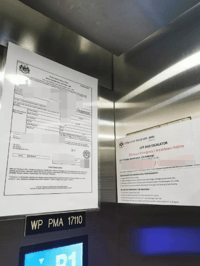
-
-
Customer door (residential) or company logo (non-residential)
-
Invalid Proof
-
Blurry pictures of location
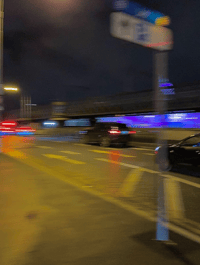
-
Zoomed in / Unclear Picture of delivered item

-
Non-Related Pictures (no sign of actual delivered items)

-
Selfie

-
Covering the camera / Blank screen
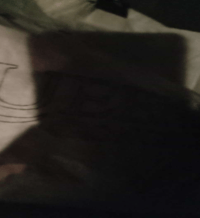

The driver may choose to upload a legitimate signature from the customer or take Proof Of Delivery pictures.
Yes, a clear picture of delivered item (s) in a well lit area, during the unloading process is required.
An indication of the customer’s drop-off location must ALWAYS be clearly visible:
-
If you are delivering to a residential area, the customer’s flat or unit number should appear in the picture
-
If the flat or unit number is not available, you can take the picture with the lift document containing the building address
-
If the lift document does not contain the building address, you may hold the order and take a picture with the customer’s door in the background
-
If you are delivering to a non-residential area or any building where you cannot go further than the reception, you can take the picture with the identifiable logo (e.g hotel name) in the background
-
Pictures that do not contain any clear indication of the drop-off location might not be accepted as a valid Proof of Delivery
Please abstain from taking any pictures of customers' faces or the interior of their houses.
Kindly follow a step-by-step guide to provide your proof of delivery on the Lalamove Application
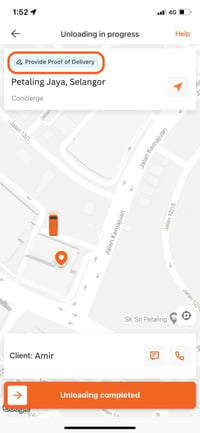 |
|
A small pop-up will appear on the top-left corner to indicate that you will need to submit proof of delivery upon order completion
|
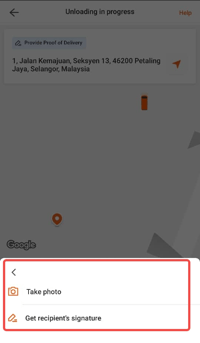 |
|
Click either the two options to upload your proof of delivery
|
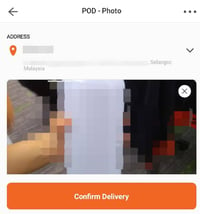 |
|
Upload your photo that you have taken from your camera |
It is probably because the POD feature was not on from the User perspective when placing an order
For users: Kindly turn on the POD feature in your Settings
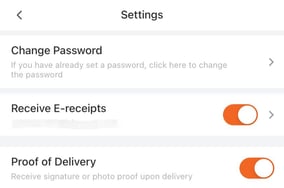
Platform Account refers to the account you registered when you first joined as users with Lalamove. Program Account refers to the account you registered when Lalamove users agree to join as members of Lalamove Rewards.
Do I need to download another App to join Lalamove Rewards?
No. Follow the below simple steps and you can join Lalamove Rewards:
1) Login to the ‘Rewards’ page through either Lalamove Mobile App or Web App
2) Read and accept the Terms and Conditions of Lalamove Rewards
3) Click ‘Join Now’
You can now start earning LalaPoints.
No. Just login to the Lalamove Mobile App or Web App, read and accept Lalamove Rewards Terms and Conditions in the ‘Rewards’ page. You can now start earning LalaPoints.
Yes. You can login to the ‘Rewards’ page through our Lalamove Web App by using a computer or laptop to earn and redeem LalaPoints.
You must be at least the age of 18 to join the Lalamove Rewards.
The program is free to join. No need to pay for any admission fee.
At present, Lalamove Rewards is only applicable to Taiwan and you can earn LalaPoints only if you complete orders by a registered Taiwan mobile phone number.
We have a very strict policy on privacy, and your personal details are treated with the utmost confidentiality. Our Terms & Conditions and Privacy Policy outline why we need your personal information and how we will use it, please visit our website https://www.lalamove.com/en-tw/privacy-policy for details.
You can mail us at cs.tw@lalamove.com.
“Reward” is the overall term for a cash coupon, any discount offer or item available in the Lalamove Rewards catalogs (for example, cash vouchers and physical gift)
Either tap the rewards button in the Lalamove Mobile App or Web App or scroll through the rewards that show on the App. You can also filter your rewards by category – just select the relevant category to see all the rewards under that category.
Validity periods for rewards vary. Each reward is subject to its terms & conditions, which you’ll see in the offer details before redeeming your LalaPoints.
In the Lalamove Mobile App or Web App, in the ‘Rewards’ page, you can view your LalaPoints balance. By clicking on the LalaPoints balance, you will be able to view your LalaPoints history records.
Each reward is subject to its specific terms & conditions, which you’ll see in the offer details before redeeming your LalaPoints.
No, your entire cash coupon must be used in the purchase, so make sure the purchase price is equivalent to or more than your coupon value. If the purchase price is less, you can still use the cash coupon, but you will forfeit the difference in value.
Yes, every cash coupon has an expiry date which you’ll see in the offer details before redeeming your LalaPoint.
Cash coupons and other rewards should appear in your Lalamove Web App or Mobile App immediately. If you can’t find your cash coupon, please get in touch, through Contact us.
Once you have read and accepted Lalamove Rewards Terms and Conditions in the ‘Rewards’ page, you can use your Lalamove account to accumulate LalaPoints. You can earn LalaPoints for every order you place. Upon completion of each order, LalaPoints will be automatically created to your Account within 48 hours.
You will earn 1 LalaPoint for every NTD$1 you spent on any completed order. You can also check out our ‘How to Earn LalaPoints’ section on our official website. Please note that additional service fee is not qualified for LalaPoints. See our Lalamove Rewards Program Terms and Conditions for more information.
LalaPoints will expire on a rolling 18 months period, for example, all LalaPoints earned on January 1, 2021 will expire on July 1, 2022 if not redeemed. In addition, if your Lalamove Rewards Program Account is inactive for consecutive 18 months (by inactive, it means that you have not accumulated any LalaPoints for a consecutive of 18 months) Lalamove has the right to cancel your Lalamove Rewards Program Account (with or without notice). You are free to register as Lalamove Rewards members again if you wish to rejoin the program.
No. You could not earn LalaPoints using a corporate account. You can only use your personal Lalamove account to place orders to earn LalaPoints.
Yes but if you place an order with a gift and discount coupon code, you cannot earn LalaPoints for the discounted amount.
No. You can only earn LalaPoints after you have accepted Lalamove Rewards Program Terms and Conditions. We can’t help you to reclaim the LalaPoints if you haven’t done so.
No, you can only earn LalaPoints on every completed order.
No, LalaPoints cannot be shared among other members.
No, LalaPoints cannot be exchanged for cash.
When Lalamove processes your refund of an completed order, the LalaPoints relating to that order will automatically be deducted from your Lalamove Rewards Program Account. Lalamove reserves the rights of final decision.
There are few reasons this might happen:
Situation 1: It could be that you forgot to click join and accept the Lalamove Rewards Program Terms and Conditions before placing the order.
Situation 2: Some LalaPoints will only be posted to your Lalamove account according to the offers’ terms and conditions. For example, the eligible redemption period.
Situation 3: If you are a frequent user of Lalamove, please wait to check your LalaPoints balance and transactions as it may take up to 48 hours to show in your Lalamove Rewards Program Account. In some circumstances, there may be a delay in updating your LalaPoints balance, but Lalamove will endeavor to reflect the latest balance as soon as possible.
Situation 4: Some orders are not eligible for earning LalaPoint. Exceptions include cash top ups to your wallets and all additional service fees (except priority fee) like tunnel fees etc.
You can use your LalaPoints to redeem for Lalamove coupons and a whole range of exciting rewards that you’ll be able to see on the ‘Rewards’ page of Lalamove Mobile App and Web App.
If you redeem your LalaPoints online for cash coupons in the Lalamove Mobile App or Web App, you’ll receive your discount coupon code or QR code instantly and can use it straight away with any of our Participating Establishments.
No, the offers we send to you are tailor-made to you only. Other members may not receive the same offer and hence, earn the same amount of LalaPoints as you do.
Check our offers every day at Lalamove Mobile App and Web App and turn on your App notifications to get our most up to date offers.
Watch out for our latest news via www.lalamove.com.tw, Lalamove Mobile App and the ‘Rewards’ page. We will share news on earning bonus LalaPoints from time to time. Eligible bonus LalaPoints will be automatically credited to your Lalamove account.
No. Once you’ve redeemed your LalaPoints for a reward, it’s non-refundable. Please make sure you read the Lalamove Rewards Program Terms and Conditions and the specific terms and conditions for each particular reward before redeeming your LalaPoints.