FAQs
- Business
- General General General Term and Account Management Term and Account Management Term and Account Management
- Personal
- General General General General General General Placing an Order Placing an Order Placing an Order Placing an Order Placing an Order Placing an Order Placing an Order Placing an Order Placing an Order Placing an Order Placing an Order Placing an Order Placing an Order Placing an Order Placing an Order Order Edit and Cancellation Order Edit and Cancellation Order Edit and Cancellation Order Edit and Cancellation Order Edit and Cancellation Fees and Payment Methods Fees and Payment Methods Fees and Payment Methods Fees and Payment Methods Fees and Payment Methods Fees and Payment Methods Fees and Payment Methods Fees and Payment Methods Fees and Payment Methods Coupons and Promotion Order Issues Order Issues Order Issues Order Issues Order Issues Order Issues Order Issues Order Issues Order Issues Profile and Account Profile and Account Profile and Account Profile and Account Profile and Account Profile and Account Goods and Size Limits Goods and Size Limits
- Driver Partner
- General General General General Vehicle Vehicle Vehicle Vehicle Documents Training Payment Proof of Delivery (POD) Proof of Delivery (POD) Proof of Delivery (POD) Proof of Delivery (POD) Proof of Delivery (POD) Proof of Delivery (POD) Proof of Delivery (POD)
Lalamove helps businesses from a wide variety of industries with their delivery needs. From F&B and eCommerce to retail, furniture, construction and many more, we've got the delivery solutions and the fleet of vehicles on standby that you need to help grow your business.
To automatically receive Statement for each month, kindly activate the Receive monthly statements by email function under your setting page in Notification category on web. Add the recipient email below to receive the statement. You may also download Statement under your setting page in Statement category on web.
Keep track of your delivery expenses: Manage multiple staff members under a single business account with a centralised business wallet. Monitor your corporate accounts spending with ease through monthly statements. Take control of your spending!
Reduce operational costs: without your own fleet of vehicles and team of drivers, you get to save on the vehicle purchasing cost, the vehicle maintenance fees and overheads that come with employing drivers on a full- or part-time basis.
Save even more with multi-stop at up to 20 different locations within one trip!
To update your corporate account information, please reach out to your Sales Representative.
Users with Admin role in the corporate account can invite a new or existing user to join your business account via Email. Kindly tap the button Invite new member under setting page in Team category on web, enter the email address of the new teammate. New teammate will be added to your corporate account after he/she finish the steps in the invitation email.
Users with Admin or Manager role can view all order history on the corporate account. Users with Employee role can only view orders placed by him/her. You can view the role of all teammates under setting page in Team category on web.
Lalamove is a 24/7 On-Demand Delivery App that provides reliable, effective, and affordable delivery solutions. Through dedicated mobile and web apps, Lalamove seamlessly connects users and drivers across Riyadh to deliver faster!
For now, we deliver to anywhere and everywhere within Riyadh. Stay tuned for new service area updates!
Customer Service is available between
Sunday - Thursday 9am-6pm
Lalamove operates 24/7 to best serve your needs. We specialise in on-demand delivery and same day courier service, matching you with nearby drivers in just a matter of seconds.
Use Lalamove to handle all your express and urgent deliveries, anytime of the day.
Our customer service time are as follows:
Sunday - Thursday: 9am - 6pm
Simply go to https://web.lalamove.com/ and log in to your account. You will then be able to make on order from there!
Yes you may have the recipient to pay the order, simply indicate in the remarks to tell the driver that the amount will be collected at the drop off location. Please ensure that you have chosen cash as the payment method!
Follow the steps to place an order:
1 - Input the address for pick up and drop off
You may choose to make it as an immediate order or a scheduled order based on your needs
- Immediate order: Driver will pick up the delivery as soon as possible
- Scheduled order: You may select pick up time based on your preferred schedule up to 30 days
If you need to add multiple stops, simply click on the "+ Add Stop" button to add a stop. You may add up to 20 stops within the same order
2 - Select the vehicle type
Evaluate the size of your delivery, and select the vehicle type your want.
If you are unsure of the capacity of each vehicle type, click on the information button on the top right corner for the details
3 - Select any additional service
You may also request for add-on services (such as adding Loading/Unloading Service) based on your needs
4 - Add in any reference and confirm the booking
If there are any reference information you may want to provide to the driver, you may add it in the next page! Confirm the contact information and select your payment method. If you have a coupon and discount code, you may also add it there.
Once everything is good to go, just click on "Place order" and we will match you with a driver.
Mobile APP
To schedule an order, simply click on the "Pick-up time" on the order placing page and select "Later". You will then be able to select the pick up time based on your preferred schedule up to 30 days
Web
To schedule an order, simply click on the “Scheduled" button after inputting the order details. You will then be able to select the pick up time based on your preferred schedule up to 30 days
Simply click on the "+ Add Stop" button to add additional dropoff locations. You may add up to 20 locations in one order.
You may also drag and rearrange the sequence of the dropoff locations based on your needs!
If you have a favourite saved in your account, you may request your favourite driver to pick up your order first. However, if none of your favourite driver is online or available, your order may be picked up by another driver.
Mobile APP
At "Add more details" page, turn on the "Favourite drivers first" button and your order will be seen by your favourite driver first.
Web
Check the "Assign to favorite driver only" in the "Notes to driver section" under the notes text field.
Once you are matched with a driver, you will be able to see the details of the driver. Your driver will also contact you via phone call to confirm the confirmation. Should you want to reach out to the driver again, you may also contact them via the app in the order details.
Mobile APP
Underneath the driver details you may click on the "Chat" or "Call" button to use the in-app chat to chat with the driver or call the driver directly.
Web
You may chat with the driver directly. You may also refer to the driver's phone number listed in the Order Details panel and contact the driver via your phone.
Same as how to contact my driver.
Once an order has been successfully matched, you will be able to see an estimated arrival time on the map. Once the driver has picked up your delivery, the time listed will be the estimated arrival time to the drop off location.
Please note that the time listed is only for reference and may be changed due to unforeseeable reasons such as traffic and weather issues.
You will be able to check the location of the driver via the order page. You may see where your driver is in real time and get notified instantly when the delivery has been completed.
You can even send the tracking information to your customer by clicking the share button on the order page, so they know the delivery status and the estimated time of arrival.
Each status shows the status fo the delivery at real time. Some of the statues that may appear on your order are:
On the mobile app
Finding a driver --> We are currently matching a driver for your order
Awaiting Driver --> Your order has been matched with a driver and the driver is heading to pick up point
In transit --> The driver has arrived at the pick up point
Delivering --> The driver has arrived at the drop off point
Confirming Bill --> Driver has finished unloading and is confirming the final bill
Settle Bill --> The driver has sent the final bill
Completed --> The delivery has been completed and payment has been settled
Cancelled --> Your order is cancelled
On the web app
Matching --> We are currently matching a driver for your order
Ongoing --> Your order has been matched with a driver and the driver is heading to pick up point
Picked up --> The driver has picked up the item and is heading to the drop off point
Confirming Bill --> Driver has finished unloading and is confirming the final bill
Settle Bill --> The driver has sent the final bill and is pending the payment from customer
Completed --> The delivery has been completed and payment has been settled
Cancelled --> Your order is cancelled
ou may share the order with the recipient at the order page.
Mobile App
Simply click on the "Share" button on the order page and the recipient may receive real time tracking of the delivery.
Web
Simply click on the "Track Order" button on the order page and the recipient may receive real time tracking of the delivery.
We care about your delivery experience, after the order has been completed, you will be prompted to rate the driver. If you would like to rate driver at a later time, simply just go back to the order details page on the app or the order details panel on the website.
If you would like to rate driver at a later time, simply just go back to the order details page on the app or the order details panel on the website and click on the pencil icon next to the rating.
Simply go on to "Settings" and enable the "Enable digital signature" button. Once enabled, the delivery would require the recipient to sign after receipt.
There is no maximum number of orders per day! You may place as many order as you want everyday!
If you would like to check on the photos uploaded by the driver, click on the order details page on the app or the order details panel on the website. You will be able to see picture uploaded under the Drop Off location.
To edit an order, click the icon at the top right corner of the order page and select 'Edit order' from the menu on the app, or the edit icon under the route section on the web.
You may edit the drop off location, recipient details, and notes to driver. Price changes will be subject to location updates. Please note that you are only allowed to edit once
To change the driver, you may simply click on the icon on the top right corner of the order page on the app or under the driver card in the web, and click "Find a new driver". Once unassigned, your order will be made available for other drivers to deliver.
Please note that you are only able to unassign the driver once for each order.
For orders that are not yet matched with a driver, you will be able to cancel the order anytime by clicking "Cancel Order" on the order page via the button on the top right corner in the app (bottom right corner for website).
For immediate orders that have been matched with a driver, you may cancel your order up to 15 minutues since the matched.
For scheduled orders, you may cancel up to 45 minutes before the scheduled pick up time after it has been matched.
If you wish to cancel the order after the 15 minute period, please contact our Customer Service Team to do so. Please note that cancellation fees may be applied after this timeframe.
You can only cancel your order within the grace period. If you wish to cancel your order after that, please contact our Customer Service Team for assistance. Please note that cancellation fees may be applied.
Grace period:
Immediate Orders: 15 minutes after matched with a driver.
Scheduled Orders: 45 minutes before scheduled pickup time.
You can only edit your order before the driver has arrived at the pick up location. If you wish to edit your order after that, please contact our Customer Service Team for assistance.
When selecting your vehicle, you will be able to see the additional services you can request and the cost associated next to it.
Each order is calculated based on your requirements for that order, such as the vehicle type, add-on services, and also the distance between your pick-up and drop-off locations.
Pay the driver the exact amount in cash after the completion of order, or go cashless with your Lalamove e-wallet for an easy and fuss-free transaction!
You may select your payment method at the order confirmation page.
To use your Lalamove wallet, simply change your payment method to "Wallet" and place order.
To top up your wallet, simply go to the Wallet section on your account and click on "Top Up". You may then select one of the top up plans listed in the top up screen.
Once selected the top up plan, you will be redirected to add your payment method to pay for the top up request
You will be able to select your payment method at the payment page when placing the order. Simply select the payment method you would want to pay with. You can change the method for each order based on your preference!
Activate the "Receive E-receipts" function under your setting page in order to get the e-receipts for each order. Kindly input in your email address to opt in to get the e-receipts.
To obtain e-receipts of specific orders, click "Get Receipt" at the bottom of the order details page. You can choose to resend receipt, or download PDF.
To obtain e-receipts of specific orders, click "Get Receipt" at the bottom of the order details page. You can choose to resend receipt, or download PDF.
Should you still be unable to receive the receipt, you may contact our Customer Service Team for further assistance.
If your funds are deducted but the balance does not get deposited to the Lalamove Wallet, please follow these steps:
Please allow for 24 hours since the funds were deducted as different payment channels have varying lead time.
If after 24 hours the balance still hasn't been entered into the wallet, please contact our Customer Service Team and prepare the payment record as proof of top up. Our team will be able to assist you in the verification and troubleshooting.
You may add a coupon at the payment page by entering the coupon code at the "Add coupon" section. Once the coupon has been applied, the relevant amount will be discounted from your order.
Alternatively, you may also add a coupon for future use by going to the "Wallet" page, click "Coupons" and add your coupon there. You may also view all your coupons on this page.
We are sorry that we may not be able to find you a driver at the soonest, it could be due to no driver available around your area or all drivers are busy with their orders.
Try adding in priority fee to encourage drivers to pick up your order earlier.
If you are unable to find your address while searching for it, you may click on the "Wrong or missing location?" button to report on the missing location. Our team will review and make take the necessary actions to fix this.
If you face any unforeseen issues with the ongoing delivery and unable to settle with the driver, please talk to our Customer Service Team.
If your order is still not completed, please contact the driver first and ask for an update on the delivery status. If you are unable to contact the driver or there are other issues, you may contact our Customer Service Team.
We are sorry that your experience on our platform was not up to your expectation. Please contact our Customer Service Team for further assistance.
Drivers may deviate from the suggested route if there are unforeseen traffic situations. If you suspect that the driver is not heading towards the drop off point, please contact the driver to reconfirm. Should you require further assistance, please reach out to your Customer Service Team.
You may contact the driver via the in-app feature or by a phone call.
If your driver is unresponsive and you would want to change the driver, you may simply click on the icon on the top right corner of the order page and click "Find a new driver". Once unassigned, your order will be made available for other drivers to deliver.
If there are other matters you will need to contact the driver but unreachable, please contact our Customer Service Team for further assistance.
The charge noted in the bill of the order page shall be the charge to be paid. If there are any additional charges that were not agreed by both parties, please contact our Customer Service Team for further assistance.
Driver usually contacts recipient upon arrival to confirm drop-off, please pay attention to calls when driver is near.
If the driver is unable to drop-off, please contact driver to provide next steps. Should you need additional assistance, please contact our customer service team.
If you have forgotten your password, simply click on the "Forgot password" button and input your phone number on your registered account. We will then send you a SMS, Whatsapp or a call for your to verify and update your password.
To change your password, go to Settings and click change password. Follow the steps according to the prompts.
To update your phone number, click on your profile picture at the top left. Under your profile setting, you will be able to change your phone number after verification.
For Android, you may turn on/off in the device settings page.
For iOS, you may turn on/off in App settings page.
However, we high recommend that you keep the notification open to not miss out any updates on the orders or any promotions we may have.
To sign up an account, simply click on the "Don't have an account?" button at the sign in page and you may register an account with your mobile.
Alternatively, you may also register an account with your Facebook, Google or Apple account by simply clicking to the icon on the login page. You will then be directed to the registration procedure.
Kindly reach out to our Live Chat agent for further assistance.
Unfortunately, we do not deliver passengers or pets. We do not deliver chemicals, unsecured flammable objects or items which could endanger the safety and well-being of our driver-partners. Please get in touch with us should you have any queries on whether the items you wish to deliver are allowed.
Other than that, we deliver almost everything else!
The size limit varies depending on the vehicle type you chose!
Please refer to the link for the size and weight limitation.
Lalamove provides on-demand services by connecting driver partners on mobile and web apps. Driver partners and couriers can take orders according to their own schedule.
Download Lalamove's Driver app and press "Register" to complete the registration process. Our registration process is simple and can be completed within 3 working days, given you have completed our online quiz and documents are approved.
Account will be verified within 3 working days after the training is completed and the documents are approved.
Any applicant aged below 18 are NOT eligible to be a driver partner.
5 vehicle types including Car Sedan, Van, Pickup Truck 1-Ton, Dyna 4-Ton (Sides) and Dyna 4-Ton (Closed) are available to join Lalamove. Stay tuned for new vehicle type updates!
You are not allowed to open one more account in Lalamove with different vehicles. Each driver license can only open one account, and each account can only register one vehicle information.
No, same vehicle plate or vehicle can only apply for one Lalamove account.
For update of Vehicle details, do head to your Driver App > Profile > Settings > View Personal Info > Mobile Number
National ID / Iqama
Driving License
Vehicle registration
Vehicle insurance
Police Clearance Certificate
18 years old or above
Non-Saudi Residents: Sponsor's Ajeer
The virtual training is conducted directly through the "Lalamove Driver" app.
After verification, you can cash out the money to your bank account via Lalamove's Driver App. The requested cash out amount will be paid within 7 working days. Remember to enter the correct bank information in the Lalamove Driver App before you cash out from e-wallet.
Valid Proof
To be considered as a valid Proof of Delivery, the picture must visibly show:
-
Clear picture of delivered item (s) in a well lit area, during the unloading process

-1.png?width=624&height=700&name=1280X1280%20(1)-1.png)
-1.png?width=659&height=749&name=1280X1280%20(2)-1.png)
-
Clear picture of the customer’s drop-off location:
-
House number; if not available, then
.png?width=741&height=345&name=1280X1280%20(3).png)
-
Lift document with address; if not available, then
.png?width=459&height=611&name=1280X1280%20(4).png)
-
Customer door (residential) or company logo (non-residential)
-
Invalid Proof
-
Blurry pictures of location
Example:
.png?width=405&height=537&name=1280X1280%20(5).png)
-
Zoomed in / Unclear Picture of delivered item
Example:
.png?width=682&height=734&name=1280X1280%20(6).png)
-
Non-Related Pictures (no sign of actual delivered items)
Example:

-
Selfie
Example:

-
Covering the camera / Blank screen
Example:

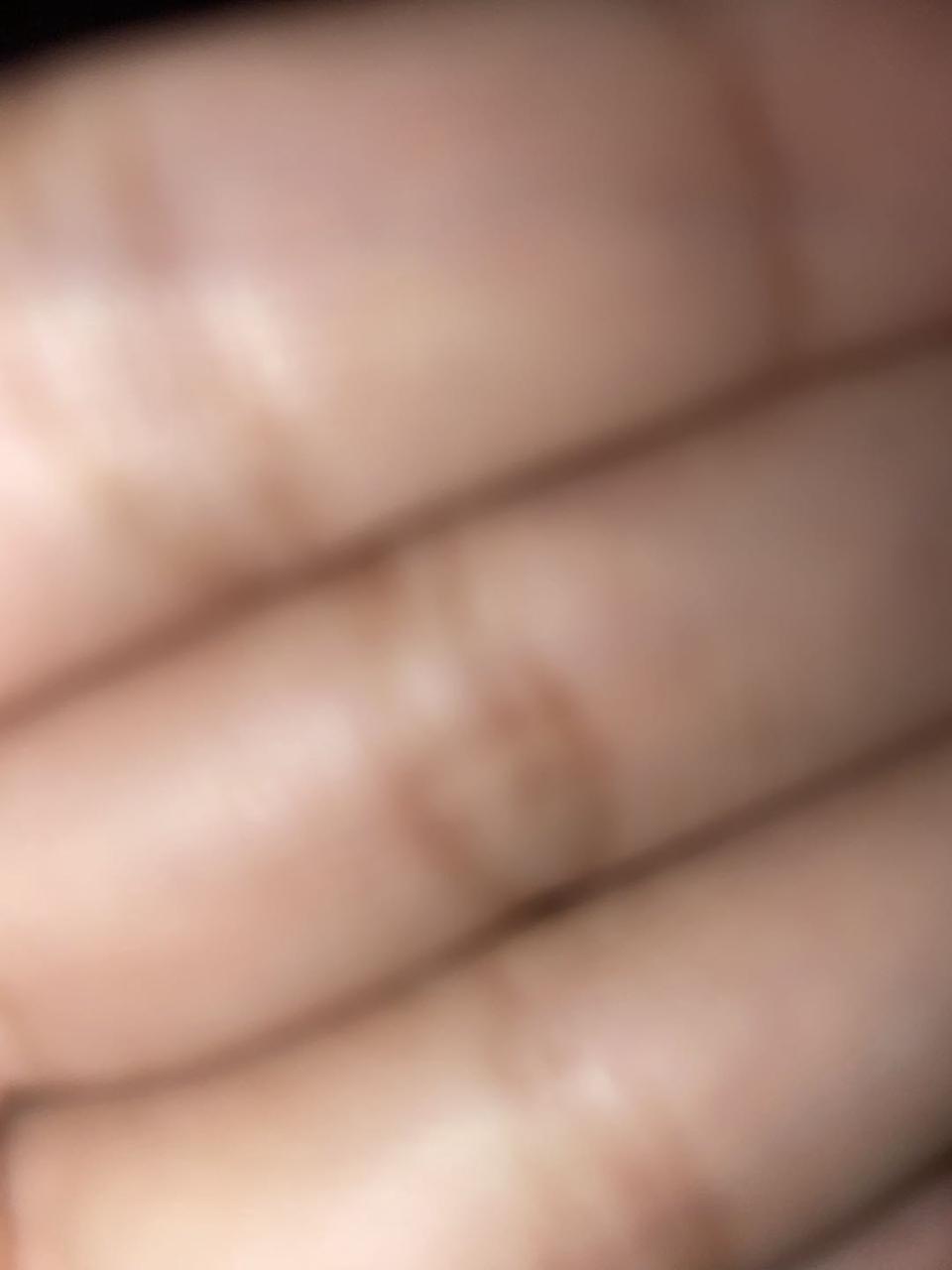
The driver may choose to upload a legitimate signature from the customer or take Proof Of Delivery pictures.
Yes, a clear picture of delivered item (s) in a well lit area, during the unloading process is required.
An indication of the customer’s drop-off location must ALWAYS be clearly visible:
-
If you are delivering to a residential area, the customer’s flat or unit number should appear in the picture
-
If the flat or unit number is not available, you can take the picture with the lift document containing the building address
-
If the lift document does not contain the building address, you may hold the order and take a picture with the customer’s door in the background
-
If you are delivering to a non-residential area or any building where you cannot go further than the reception, you can take the picture with the identifiable logo (e.g hotel name) in the background
-
Pictures that do not contain any clear indication of the drop-off location might not be accepted as a valid Proof of Delivery
Please abstain from taking any pictures of customers' faces or the interior of their houses.
Kindly follow a step-by-step guide to provide your proof of delivery on the Lalamove Application

A small pop-up will appear on the top-right corner to indicate that you will need to submit proof of delivery upon order completion

Click either the two options to upload your proof of delivery

Upload your photo that you have taken from your camera
It is probably because the POD feature wan not on from the User perspective when placing an order
For users: Kindly turn on the POD feature in your Settings
