- Exclusive benefits for Corporate clients
- Exclusive benefits for Corporate clients Editing User Profile Information How to Register a User to Add to an Existing Business Account How to Add/Remove Users under a Business Account How to Download a Corporate Statement How to Set Up Electronic Receipt Delivery How to Download Electronic Receipts Service Areas
- Earn bonus points based on usage when the customer meets the required usage amount per month (applicable only for transactions through business accounts).
- Business accounts have no expiration date and can be used for both cash and credit transactions through topping up in the Lalamove wallet, providing convenience for using the service.
- The Lalamove accounting department issues electronic top-up receipts in the name of the legal entity, certified by the Revenue Department, and sends them to the email specified by the customer within 7 business days after the top-up.
Additional documents must be provided to the sales team when opening a business account to be used for issuing the top-up receipts.
Documents required for opening a business account:
For Legal Entities:
- Form Por.Por.20 (The Certificate of Value Added Tax registration)
- Certificate of Company Registration
For Individuals:
- Copy of ID card
- You can download your usage summary yourself from the website web.lalamove.com as both PDF and Excel files, available in both monthly summary and detailed daily breakdown formats.
- Increased coverage limits for product damage insurance during transport according to the user agreement (for more details: Terms and Conditions of Service | Lalamove Thailand)
5.1 Coverage for product damage during motorcycle transport:
- General clients: 3,000 THB
- Corporate clients: 7,000 THB
5.2 Coverage for product damage during 4-wheel vehicle transport:
- General clients: 7,000 THB
- Corporate clients: 100,000 THB
Coverage is reserved exclusively for orders made through business accounts.
6. You can add or remove users under your business account without restriction through web.lalamove.com.
Currently, Lalamove has a privacy policy in place to protect the business account owners and prevent unauthorized use of accounts. Therefore, our team is unable to directly modify customer personal information.
We recommend the following methods to update your personal information:

- Open the Lalamove Application.
- Tap the three horizontal lines in the top left corner.
- Select your username.
- Edit Your Information: You can change your name, phone number, and email address directly.
If the previously registered phone number is no longer in use, please create a new account with a different email address and phone number that do not match the old information.
Precautions for Updating Personal Information
When updating personal information, such as changing your phone number or password, identity verification will be required through an OTP sent to the registered phone number:
- Current Phone Number: The phone number must be active; otherwise, you will not be able to change your information.
- For Registration a phone number starting with 02: The OTP will be sent as a voice message. You need to answer the call to listen to the voice message containing the OTP.
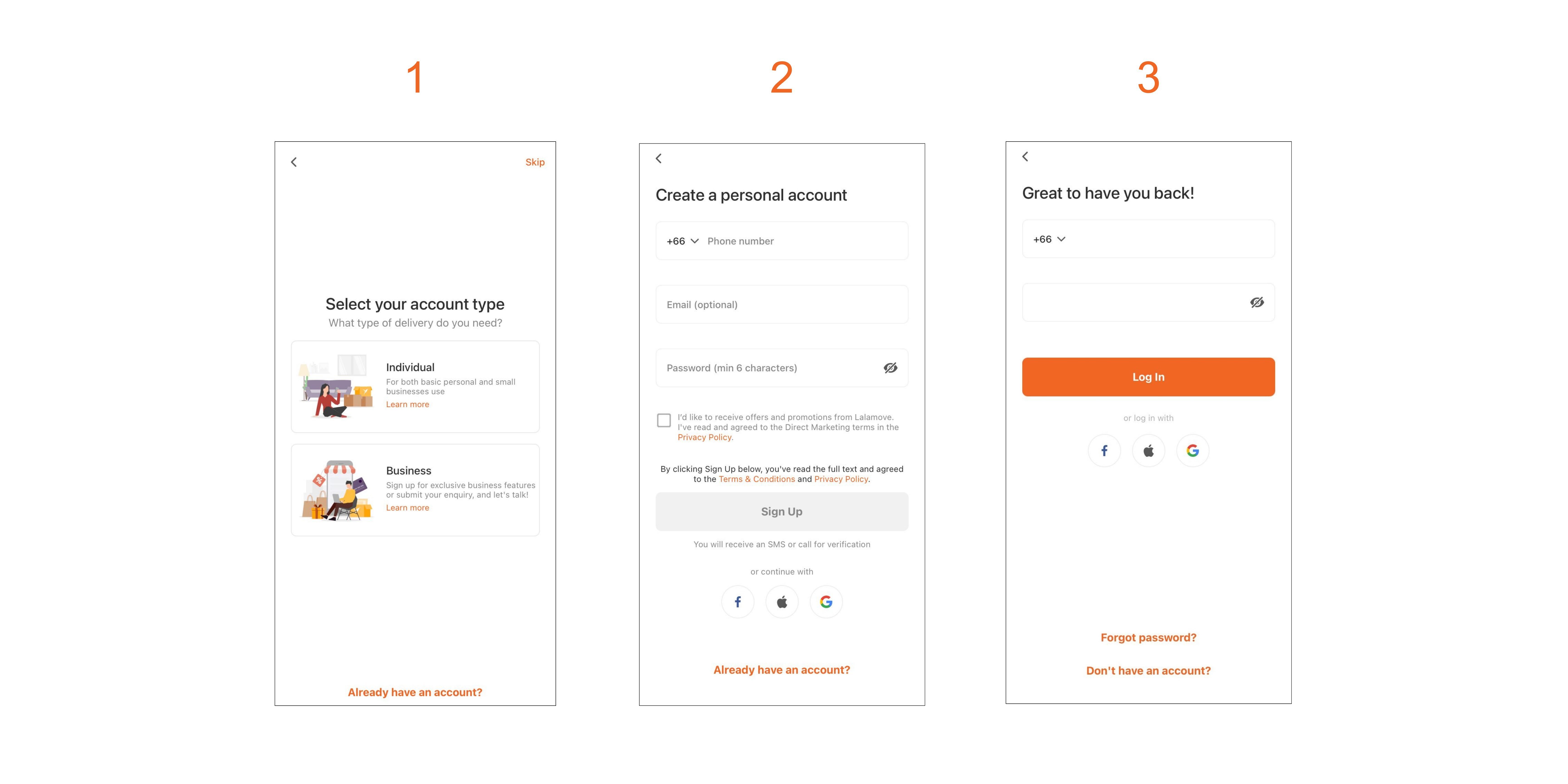
- Click Individual (Sales team will create a business account for you)
- Fill in all the information and click sign up
- Log in using the registered phone number or email.
If you register a user by selecting a Business account, the system will create a new account and will not be able to accept invitations to join an existing one.
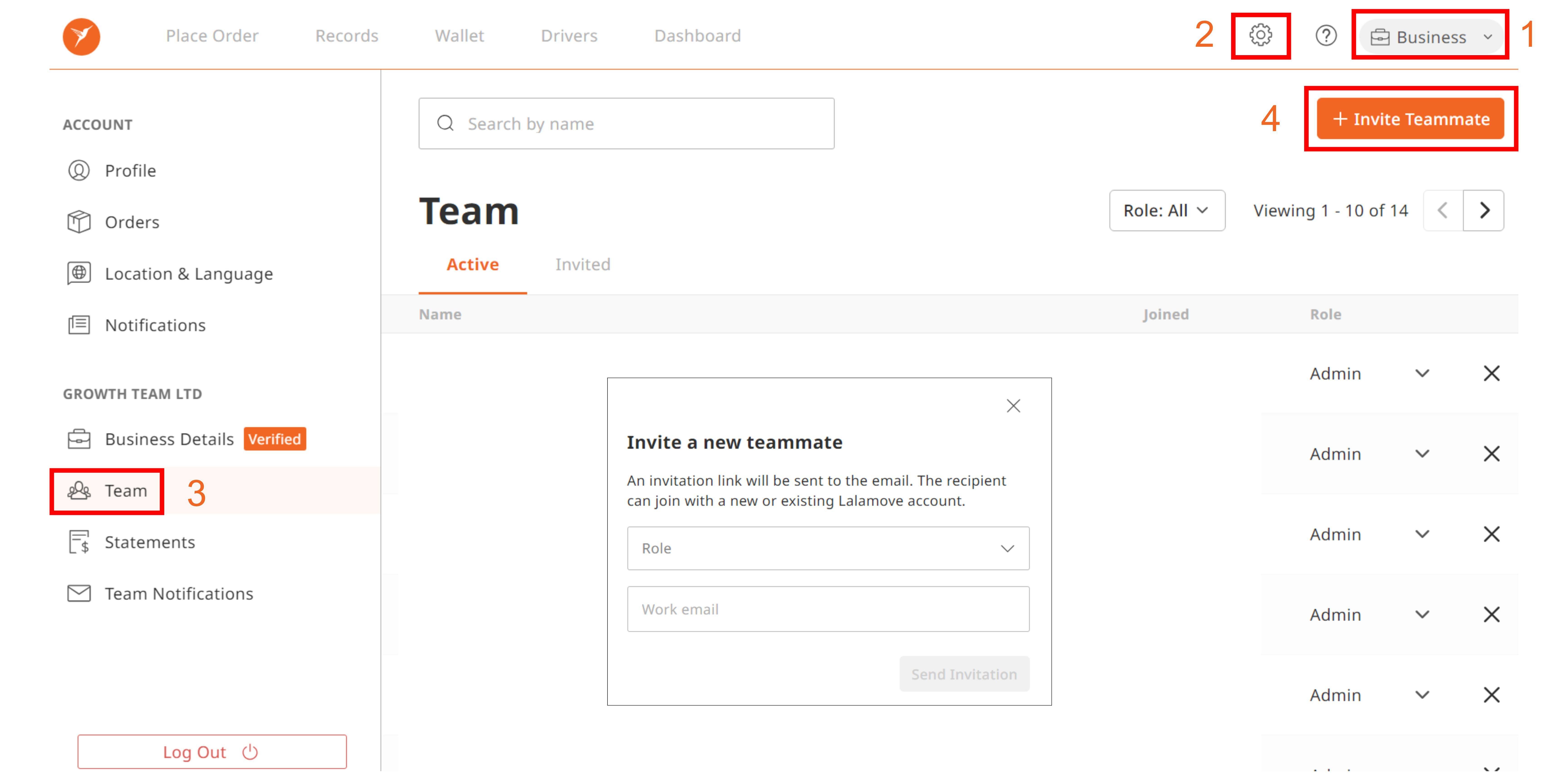
If you want to add users, you can do it yourself through the website web.lalamove.com by following these steps:
Log In: The account admin should log in at web.lalamove.com.
- Switch Account: Switch from a personal account to a business account by selecting the account type from the top right icon.
- Access Settings: Click on the gear icon at the top right.
- Select "Team": Choose "Team" from the left-hand menu.
- Select "Invite Teammate": To Add User, you can add users using the email associated with the registered phone number of their personal account. The account owner must accept the invitation sent to their email.

If you want to remove users, you can do it yourself through the website web.lalamove.com by following these steps:
Log In: The account admin should log in at web.lalamove.com.
- Switch Account: Switch from a personal account to a business account by selecting the account type from the top right icon.
- Access Settings: Click on the gear icon at the top right.
- Select "Team": Choose "Team" from the left-hand menu.
- Remove User: Click the "x" next to the user’s name you wish to remove and confirm the account deletion.

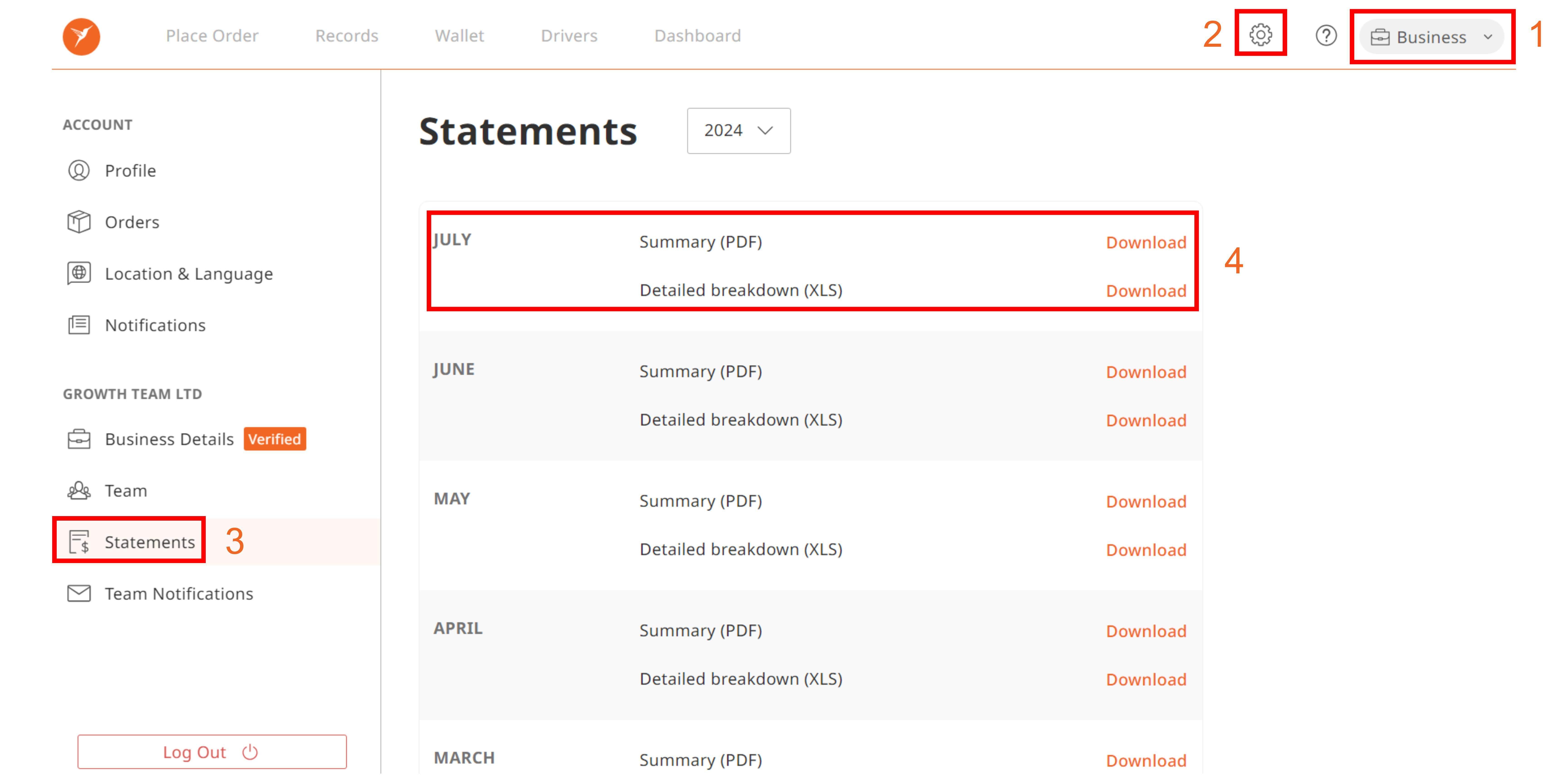
To download the Corporate Statement on a monthly basis, available in both Excel and PDF formats, follow these steps:
Log In: Access the system through web.lalamove.com.
- Select Business Account: Choose your business account.
- Go to Settings: Click on the "Settings" option.
- Select Account Statement: Choose "Account Statement" from the menu.
- Download Statement: Click to download either the “Summary (PDF)” or “Detailed Breakdown (XLS)”.
The data will be available for download at the end of the month and will be displayed no later than the 5th of the following month.

To download the Order Report with specific dates, which includes detailed information about the transport jobs, follow these steps. The report can be downloaded in Excel format only, and the data will be available for download the next day:
Log In: The admin (main account holder) should log in at web.lalamove.com.
- Select Business Account: Choose your business account.
- Go to Records: Navigate to the "Records" section.
- Export as XLS: Click on "Export as XLS."
- Select Date Range: Choose the desired time period for the data export.
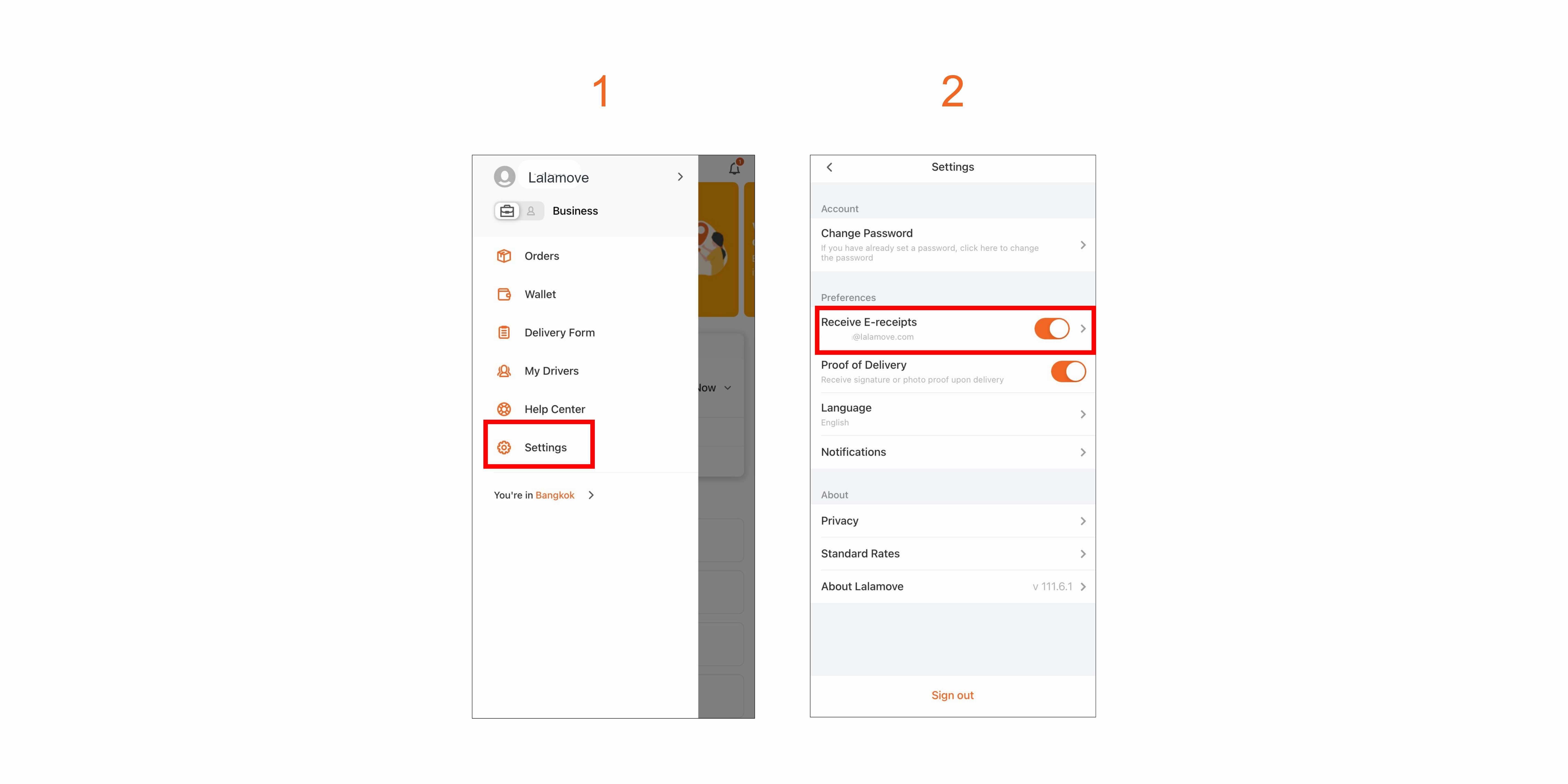
- Go to Settings.
- Enable Electronic Receipt.
- The receipt will be automatically sent to the email address configured in the system after the job status is marked as completed.
The bottom of the receipt will include the company details specified by the customer.

- Go to Settings.
- Select Orders.
- Enable Electronic Receipt.
- The receipt will be automatically sent to the email address configured in the system after the job status is marked as completed.
The bottom of the receipt will include the company details specified by the customer.
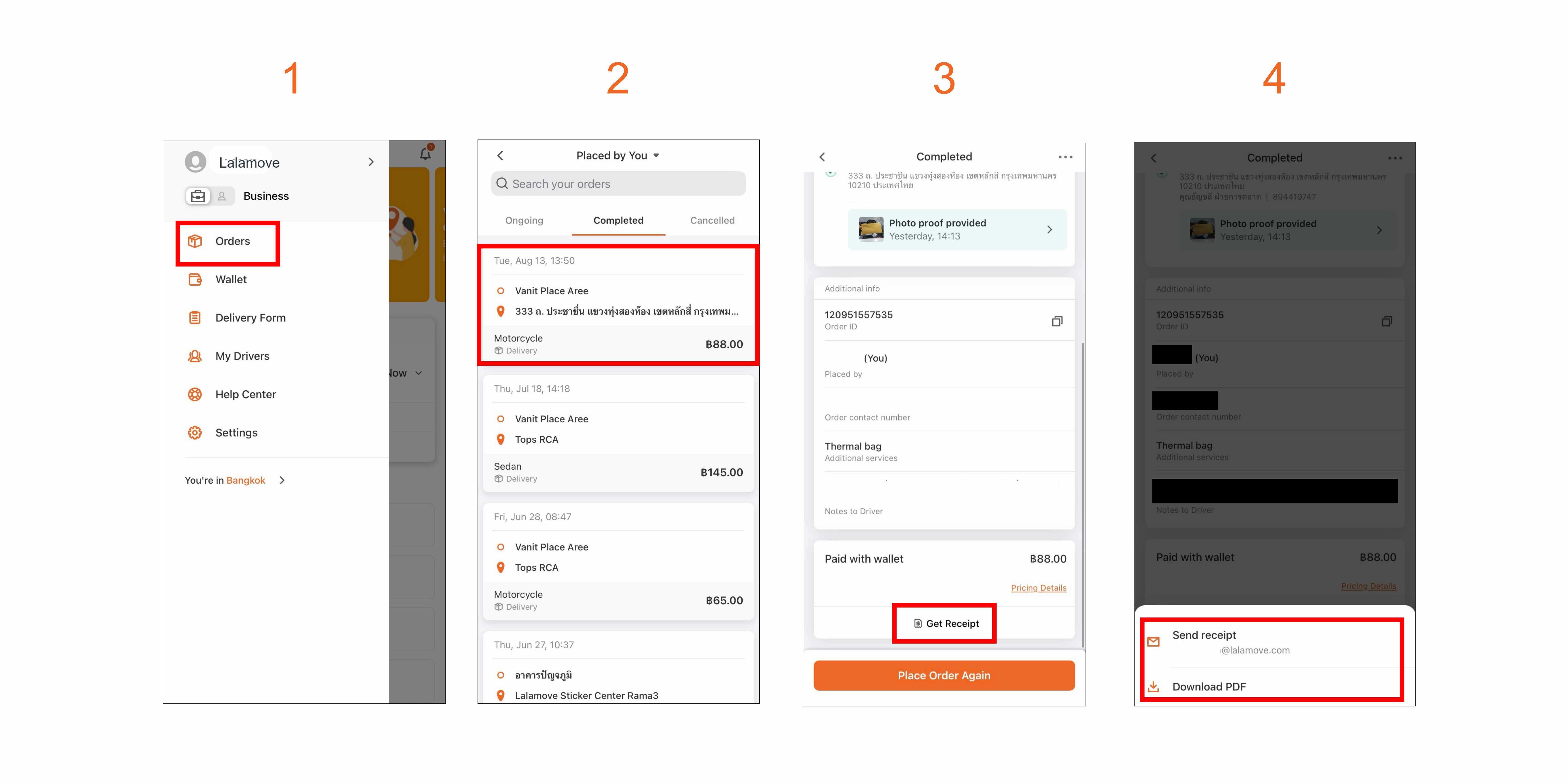
- Select Orders.
- Choose the order.
- Select Get Receipt.
- Choose Download PDF.

- Select Records.
- Choose the order.
- Select More.
- Choose Download PDF.
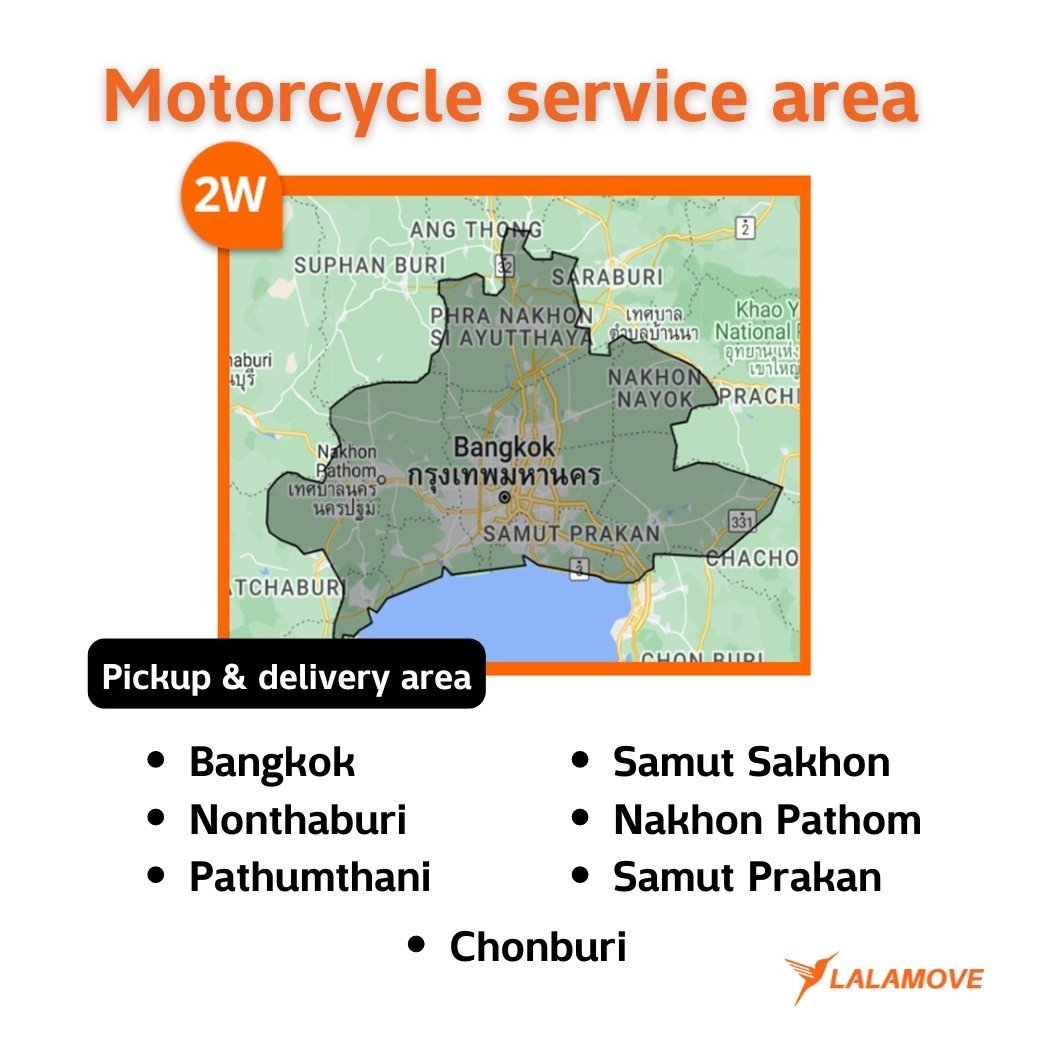
The motorcycle service area covers both pickup and delivery points within Bangkok and its surrounding areas.

Four-Wheel Vehicle Service Area:
- Pickup and Delivery: Available within Bangkok and its surrounding areas.
- Delivery: Available nationwide.